Enhance District-wide Teaching with Pear Deck District Library

At Pear Deck Learning, we're constantly innovating to provide educators with powerful tools that enhance teaching and learning experiences.
The Pear Deck District Library has some new enhancements to make collaboration, efficiency, and consistency in instruction even better! Now educators can tag content with state-specific standards for Common Core Math, Common Core ELA, NGSS, and all math, ELA, and science state standards for grades 3-12 across all 50 states + DC.These enhancements help to tailor resources to an educator’s unique needs and those of their colleagues.
Here’s everything you need to know about how you can leverage the full potential of the Pear Deck District Library to transform how you teach.
The power of the Pear Deck District Library
Efficiency and Consistency: Located in both the left hand navigation of Pear Deck Home and in the Content Orchard under the 'District Library' tab, this powerful tool is designed to promote efficiency and consistency in instructional material. With a centralized repository of standards-aligned lessons, teachers and C&I leaders can easily access and utilize these resources, saving time and ensuring high-quality unified instruction.
Seamless Collaboration: The Pear Deck District Library offers a seamless way for educators and C&I leaders to publish Pear Decks to a shared library, accessible to everyone across your school or district. This means fellow teachers can view, copy, and even present Pear Decks, fostering collaboration and creating an environment for improved teaching and learning outcomes.
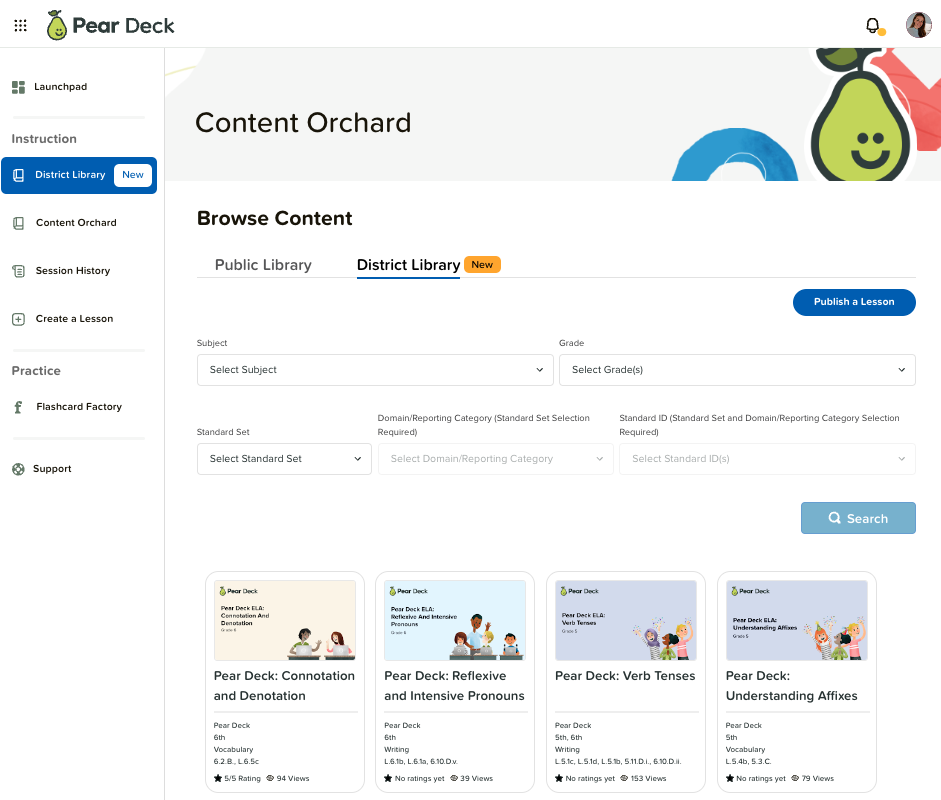
Getting started with the Pear Deck District Library
In just three easy steps, you can unlock the full potential of the Pear Deck District Library:
Step 1 Sign in and Navigate: To get started, sign in to Pear Deck Home, navigate to the Content Orchard, and click on the 'District Library' tab.
Step 2 Publish and Organize: Publish a Pear Deck lesson from the District Library page by clicking on ‘Publish a Lesson’ and selecting an existing file from your Drive. Make sure to include the lesson title, grade level, subject, and standards information for easy filtering. It’s important to note you can also publish a lesson directly from the sidebar in your Pear Deck Google Slides add-on to the District Library!
Step 3 Filter and Find: Once you've published, navigate back to the Content Orchard and District Library tab to find your lesson.
Quick tip! You can utilize the filter bar to easily search through the vast range of content available in the District Library, sorting by grade, subject and standards. This ensures you can find the perfect Pear Deck to align with your teaching goals.
Unpublish, edit, and republish capabilities
Teachers are able to unpublish, edit, and republish their own content. If you are a Subscription Manager, you can also unpublish or republish any content housed in your District Library. This capability gives you full control over the resources available to your district's educators, ensuring only the most relevant and up-to-date materials are accessible.
Standards enhancements
We've revamped the standards selection process, making it easier than ever for you to find and tag your Pear Decks with the most relevant standards, which now includes Common Core Math, Common Core ELA, NGSS, and all math, ELA, and science state standards for grades 3-12 across all 50 states + DC.
Now, when selecting standards, you can specify the state you teach in, ensuring you discover the standards that matter most to you and your students.
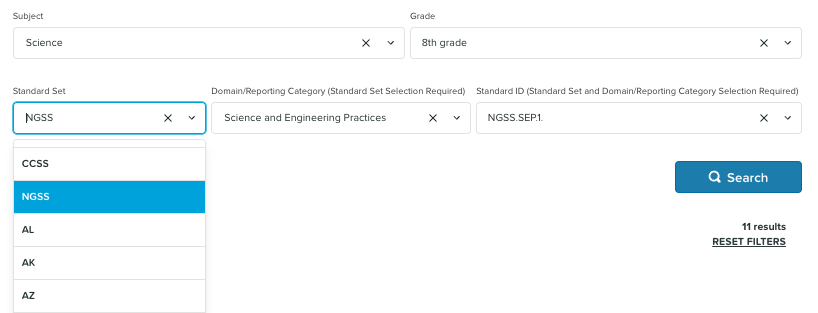
Ratings and deck view count
We value your time, and we want to make your search for high-quality content as efficient as possible. That's why we've introduced Ratings and Deck View Count.
- Ratings allow you to rate the Pear Decks in the District Library that you've used. This not only helps fellow teachers by providing quick references regarding the quality and usability of a deck but also streamlines your content discovery process.
- Deck View Count provides an indication of how often a deck has been viewed. This serves as an indicator of a deck's popularity, helping you discover the most engaging and relevant content for your classroom.
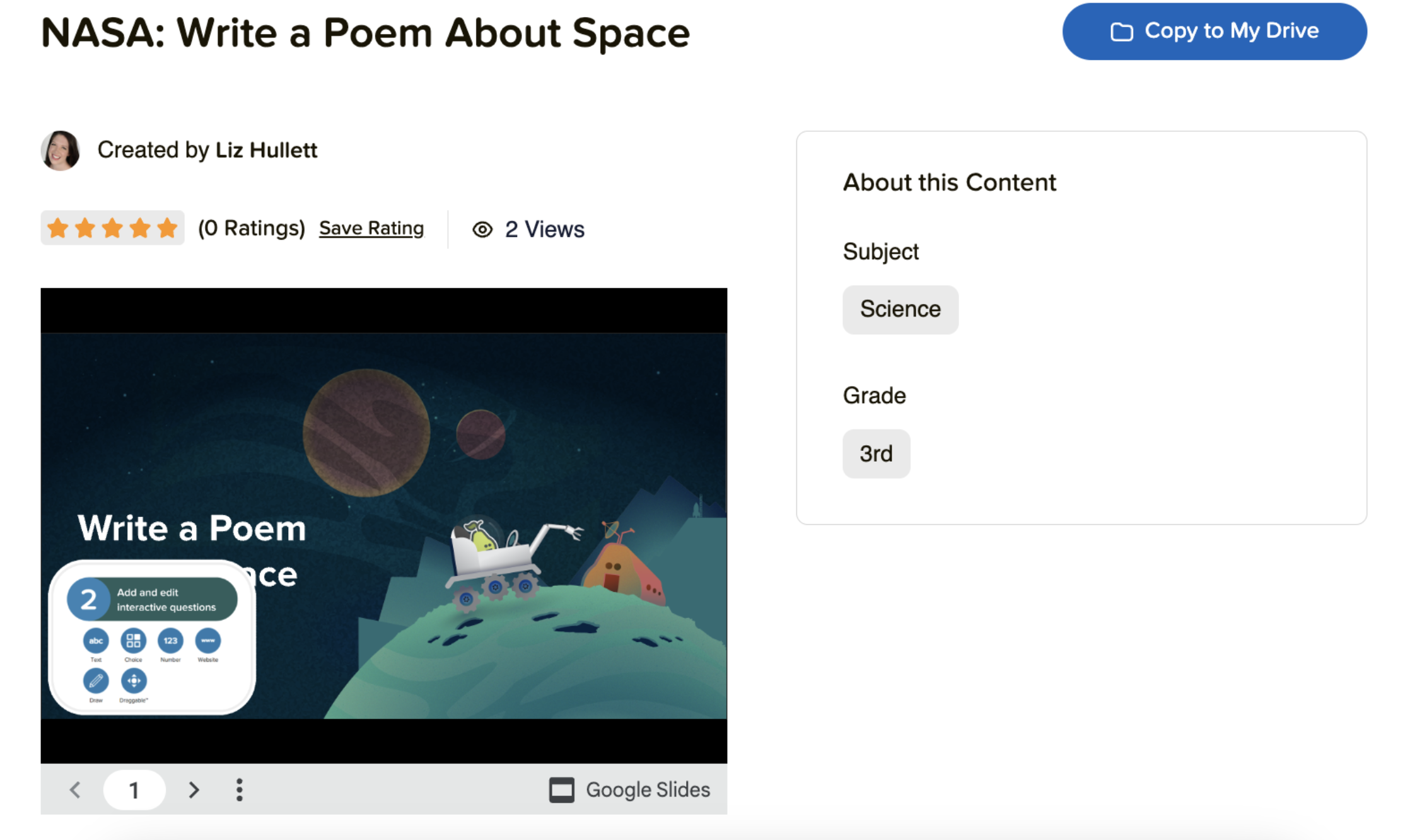
Shared drive setup: safeguarding your Pear Decks
We understand the importance of preserving your valuable Pear Decks, even when changes happen within your organization. That's why we're introducing the Shared Drive Setup feature. Subscription Managers can now seamlessly link the Pear Deck District Library with a Shared Drive in Google Workspace.
What does this mean for you? It ensures that, in the event that a user leaves your organization, the Pear Decks they've published will be safely stored for future access. Teacher and admin attrition will no longer cause data loss or an interruption in your access to shared Pear Decks. We want you to focus on teaching, not worrying about data preservation. Plus, rest assured that even if you decide to leave, your content remains yours. Your Pear Decks are yours to keep, wherever your educational journey takes you.
Deck flagging
We believe in the power of community and collaboration. With Deck Flagging, teachers can now flag content for admin review. This collaborative feature ensures that teachers play a role in moderating the content in the District Library.
Subscription Managers can use this tool to unpublish decks that are inappropriate, illegal, or do not meet the standards of the administration. It's a way for you to maintain the quality and integrity of the content available to your educational community.
A walkthrough of the District Library
Our commitment to making your teaching journey smoother and more productive continues. Take a look at this video of the District Library that showcases how you find, access, and use Pear Decks in your District Library.
The District Library is designed with you, the educator, in mind, to make your teaching journey smoother, more efficient, and more enjoyable.
Now, be sure to give it the Pear Deck District Library a try!
To learn more about the Pear Deck District Library, access our help center articles for teachers and for subscription managers.
UPDATE: This piece was originally posted on August 7, 2023, and was last updated March 8, 2024.
*The Pear Deck District Library is available for Google Slides only
**The Pear Deck District Library is a Premium feature available to schools and districts with a Pear Deck subscription.
.png)


