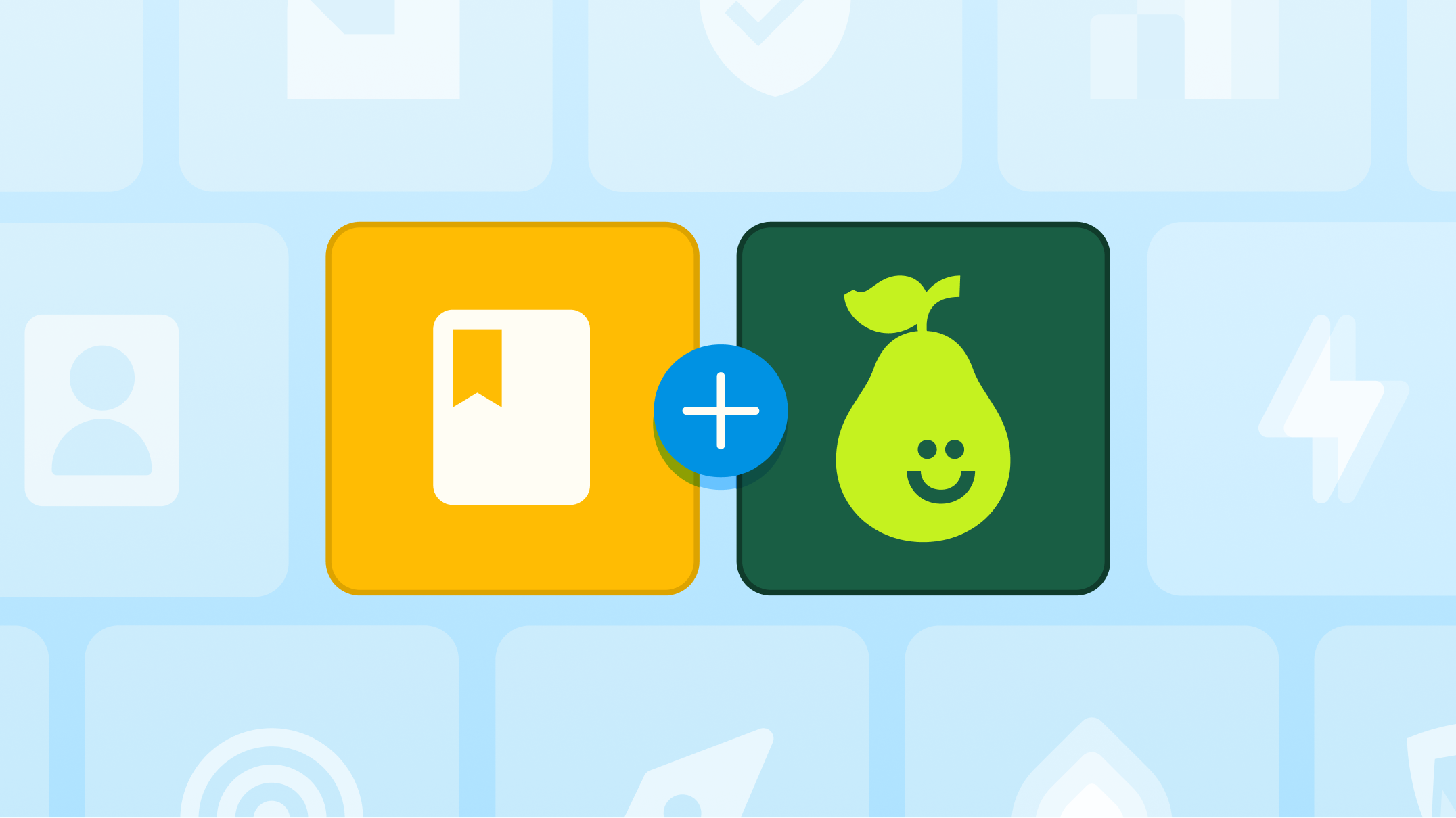Published
May 8, 2022
Wrapping Up the Year with Pear Assessment

Be prepared to wrap up the year with Pear Assessment (formerly, Edulastic)!
While it may be pretty hectic on-site at your school, when it comes to the Pear Assessment site, winding down the school year is actually very simple. Teachers ask us each year what they should do to close out their classes at the end of the year.
The answer is, delightedly, “Nothing. Really!” We do the heavy lifting for you.
What Pear Assessment handles
- Archive your classes
- Preserve your assessments (the ones you have built, used, are in draft, shared, etc)
- Preserve your folders
- Maintain your rosters from the previous years
- Store your student data – Live Class Boards and the data in Reports
- Ensure the demographic information connected to each student is intact
Before summer break
- Check the end dates on your current classes – We will automatically archive any classes that have passed the end of their school year. If you are teaching summer school, make sure your class end date is set after summer school ends.
- Share assessments If you have any assessments in your private library that can be shared with your colleagues, move them to the school or district library(collection).
Before school starts up
- Changing schools? Once your classes are archived, you can change your school or district on your Manage Class tab. You will want to do this before you add students for the new school year. Here is an article that walks you through the self service steps.
- Organize Your Titles Consider the naming convention you currently use when creating assignments. Streamlining the titles to consistently include the same information makes it easier for you and your colleagues to find the assessments in the library next school year.
A commonly used formula is: subject, topic, type of assignment. It looks something like: “Math 3, Ch 1 Quiz” and “Math 3, Ch 1 End of Unit Test”. - Add Tags to Help Search If you add keywords to the tags field on your assessments, you can search for them in the Assessment Library. Keywords like Civil War, Dividing Fractions, Darwin, and Catcher in the Rye, will pull up all the assessments you have created on the subject and will allow you to easily build new assessments or update existing ones. Here is a short video tutorial on tagging.

.svg)
.svg)
.svg)

.png)