New Edulastic Updates: Free Trials, Anti-Cheat Features, and More
Pear Assessment
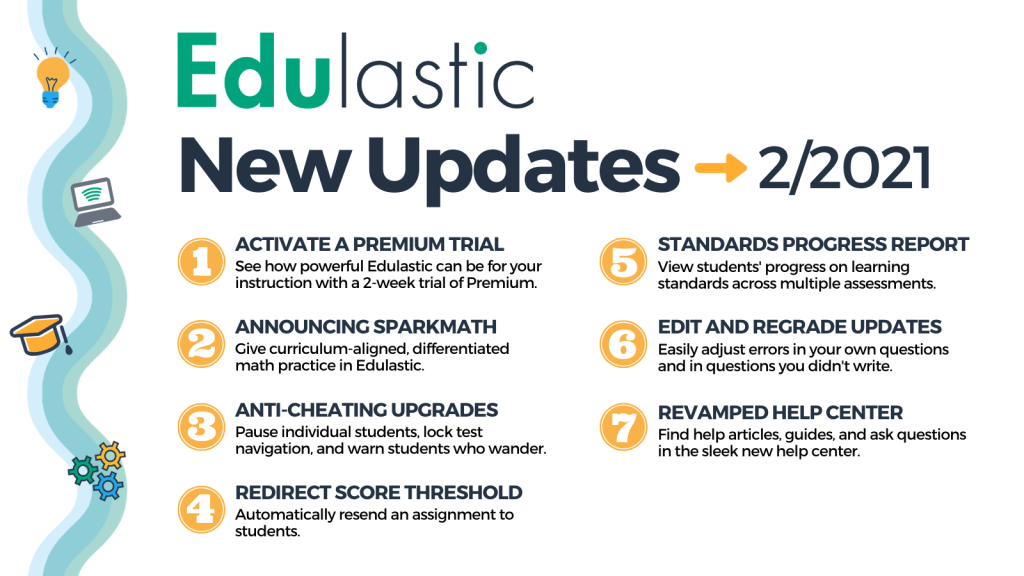
The team at Edulastic is excited to bring you new features! While you put your heart into teaching, we put our heart into making Edulastic the best it can be for you.
With the latest updates, our team at Edulastic continues to work hard to bring you the best in class education technology platform. We’ve taken your feedback and released new anti-cheating features and other tune-ups to continue to deliver the best-in-class online assessment tool.
Ready to learn what’s new? Let’s get started.
1) Discover premium content on Edulastic
Here’s your chance to sample premium content from Edulastic. Activate a 2-week trial so you can get a taste of what’s possible when you have more powerful features at your fingertips. Find the right fit for you! No credit card required.
Teacher Premium Trial

While Edulastic free teacher accounts are great, Teacher Premium accounts are even better. Through the subscriptions tab in your account, sign up for a free Teacher Premium 2-week trial! During the two weeks, you’ll have access to Premium features so you can experience the additional tools, reports, and assignment settings that lead so many educators to make the upgrade. Learn more.
To activate your trial, go to the subscription section of your Edulastic account. Click on the button that says “Start a Trial” to start your 2-week trial.
SparkMath Trial
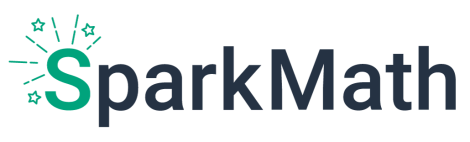
Math instruction and differentiation just got easier with SparkMath. SparkMath is a new modular practice add-on to Edulastic. Now you can test it out to see if it’ll work for you with a 2-week trial. To activate your trial, go to the subscription section of your Edulastic account. Click on the button that says “Start a Trial” to start your 2-week trial.
2) Four new features to combat cheating (Premium)
Teaching in person has its challenges: wandering eyes, passing notes. Teaching online has other challenges and to combat that, we’ve released some new controls to support teachers.
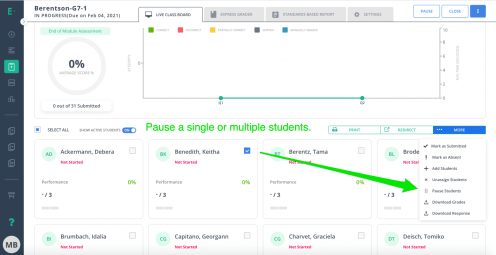
1. Pause Individual Students
Maybe a student walks away from Zoom, or their internet goes out when they are supposed to take the assessment. On the Live Class Board you can select and pause individual students. Resume their assessment whenever you are ready. Both teachers and administrators can access this action. If the student was in the assessment while it was being paused, they will land back on their main assignment dashboard with a notification about the pause. Learn more.
2. Lock assessment navigation so students must answer one question at a time
Perhaps you want to keep students moving forward on an assessment so they can’t look back at the previous questions and their answers to them. A new assignment navigation option will guide students to move forward, one question at a time, no looking back, ahead, or jumping around.
You’ll enable this feature win the anti-cheating section of the assignment setting page when you go to assign something to your students. Once activated, students can move forward on an assignment, but will no longer be able to go backwards, bookmark a question, or use the question dropdown to navigate between questions. They will be able to see the question review page but will be unable to navigate back from there.
In assessments where the questions aren’t strategically ordered, we recommend using this feature along with Shuffle Questions for more cheating prevention.
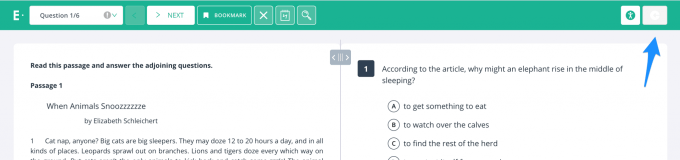
3. Warn students who navigate away from the assessment
Need more control over students who wander to different tabs on their screen? Now you can activate a way to warn or pause students when they move away from the Edulastic assignment. If students leave the tab, they can get just a warning, or both a warning and their assessment paused. The teacher is notified through the Live Class Board when this happens.
4. Lock out students who navigate away from the browser
In addition to warning students who navigate away from the browser, you can choose to lock students out who navigate away from the browser. This pauses the test for that individual student. The teacher is notified through the Live Class Board when this happens.
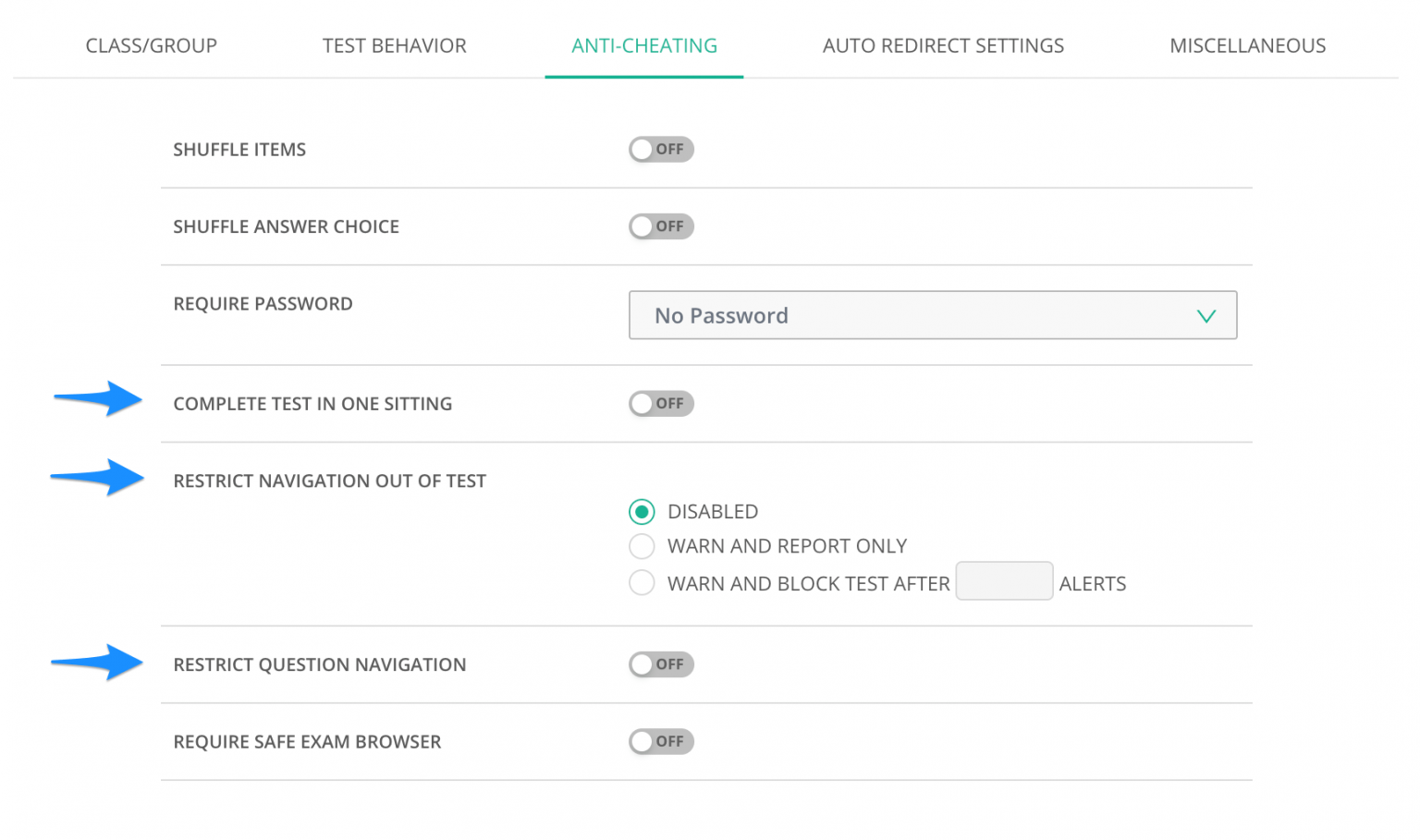
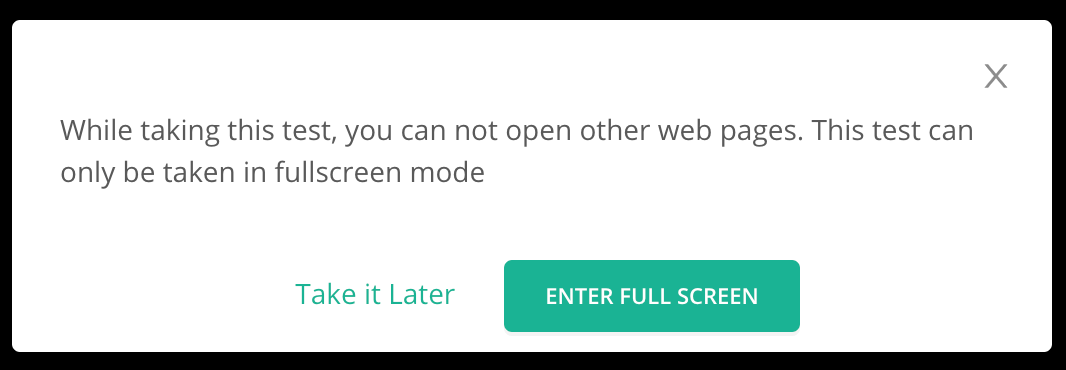
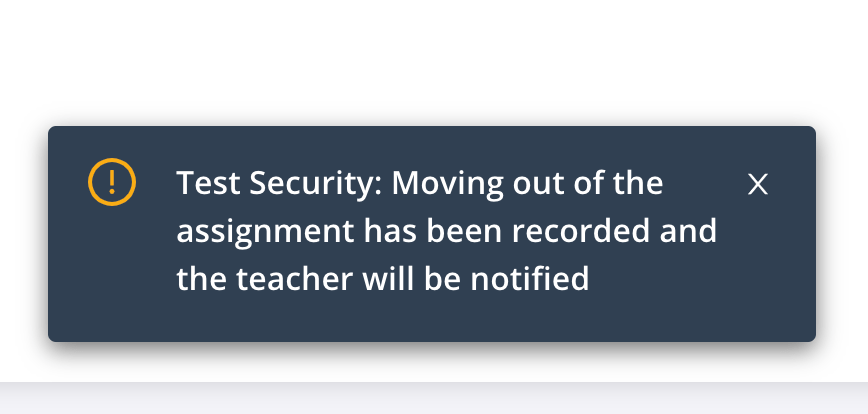
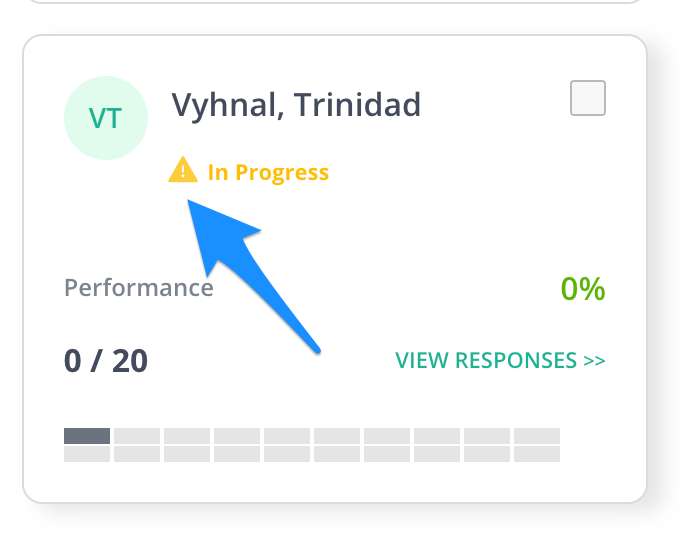
3) Set a score threshold for Redirect (Premium)
If you’re giving students practice work, you may want to make use of this new premium feature. Set a threshold with auto redirect so that students who score under a certain percentage will automatically have this assessment sent back to them for a redo. The threshold can be set to any percentage, 80%, 90%, 50%. If you want students to get enough practice for mastery on the topic, this might be a great way to help automate the practice on your side. Learn more.
4) View standards progress across multiple assessments (Premium)
The Standards Progress Report provides a way to analyze mastery of a standard across multiple assessments grouped by segments such as school, teacher, student, class, and more. You can analyze by score (%), raw score, mastery level, and mastery score.
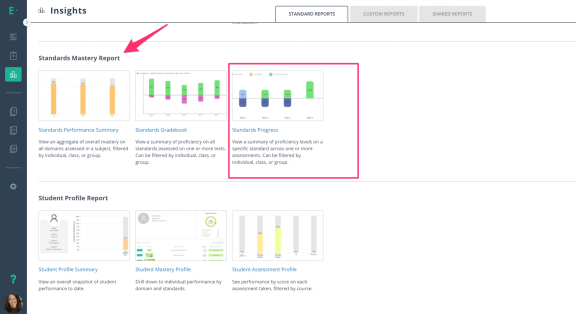
5) Improvements to Edit and Regrade
Sometimes we think we just assigned that perfect assignment only to find that there was a big error– maybe there was a typo in the question stem or the answer was wrong in the multiple choice options. Don’t fret– we are all human. You can Edit and Regrade the assignment. With the latest update, if the error was in a question you didn’t write yourself, you’ll be able to make the update! The only exception is for premium content from Spark, Quest, or 3rd party content providers. Learn more.
6) A new place to get help and ask questions.
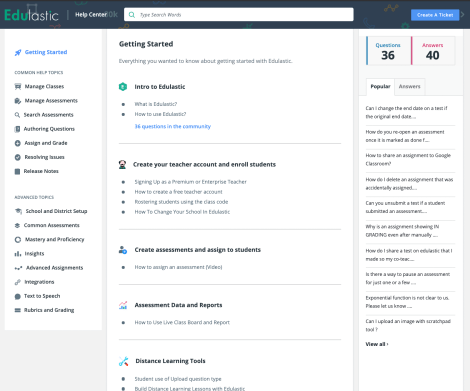
Find help, ask questions, and learn about Edulastic in the sleek new Help Center.** This is your place to find answers to commonly asked questions, view how-tos and tutorials, and discover something new.
From the front page you can browse for common help topics, or type what you want to know into the search bar at the top to find what you need! As you browse, you’ll find a menu of organized categories on the left side, articles in the center, and on the right column, popular questions, as well as recent answers. The sleek layout is also forum friendly! Ask, discuss, or respond to questions as you explore the rich knowledge repository.
**May 20, 2022 edit: Since the merger with GoGuardian, the Edulastic Help Center is housed here.

Edulastic updates are driven by the feedback we hear from teachers. It’s our mission to continue to assist you and educators everywhere with Edulastic as you do what we think is the most important job in the world: support and educate the next generations.
We hope you love the new features!
