What’s new in Edulastic: April 2023
Pear Assessment

Audio Response Question Type
While students could always upload an audio reply with the Upload Question Type, now they can directly record an audio response on Edulastic.
This new question type brings convenience, paired with the opportunity for creativity, and students showing what they know without touching the keyboard.
In response to your prompt or question stem, students will click the record button to reply. This question type is great for ESL students who are working to master the English language, music students who are playing music or showing their sight reading skills, public speaking class, or a class project where something creative like a song or rap are the culminating outcome. Or maybe you simply want to end an assignment with students sharing one thing they appreciate about working with their classmates. These are simply a few use cases. The possibilities are endless! Edulastic continues to provide the flexibility and the ability to customize the question stem and set-up to your liking.
Enterprise Admins must activate Audio Response Question Type at the school or district level in order for it to appear as an option for teachers. Once activated, the question type may be selected from the Written and Recorded question type menu.

Bulk-Assign for District Admins
Ready to assign an assessment across your large district? The new Advanced Search tool helps admins Assign Assessments across hundreds or thousands of classes. With the search, you can specify parameters to include or exclude certain classes. This tool works for assigning to over 4,000 classes! It’s great for benchmark, CFA, Interim, or other assessments that need to be quickly distributed through Edulastic.
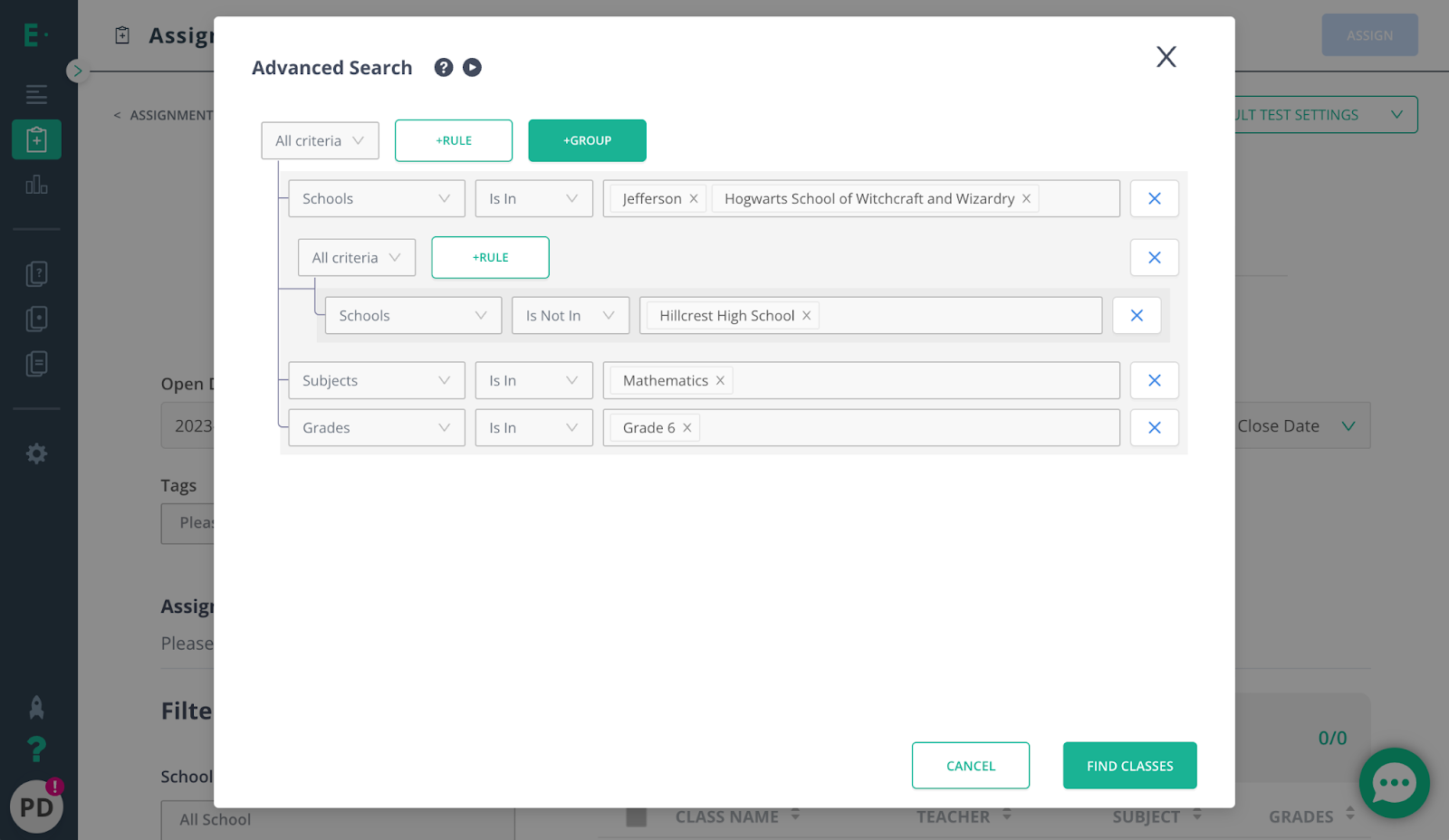
Immersive Reader
We have embedded Microsoft’s Immersive Reader to make Edulastic more accessible to students with all types of learning needs. Immersive Reader provides accessibility and accommodation options for districts looking to deliver digital assessments and better support students.
Educators can turn on Immersive reader in the Test Settings under Accomodations. Then, students will be able to access the tool in the upper right corner of their screen as they work through the assignment. Immersive reader provides highlighting, read aloud, and translation services to support accessibility that enables student learning.
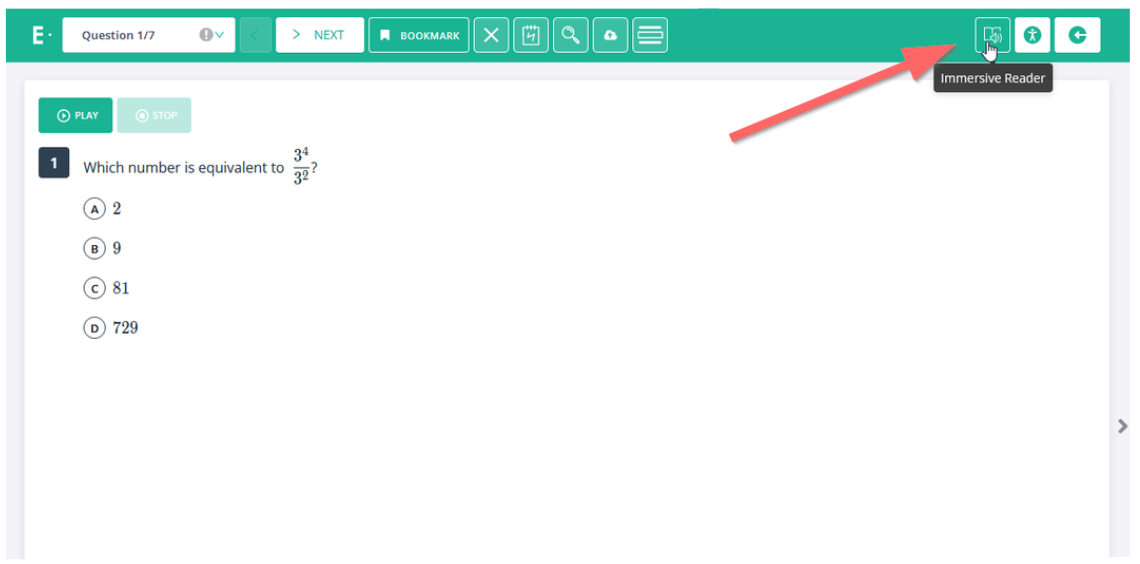
Additional tweaks and bug fixes
We are always doing what we can to make Edulastic the best it can be for you! We’ve included additional tweaks, fixes, and security updates to ensure Edulastic continues to operate smoothly and seamlessly.
Get involved with the Edulastic Community
Want to get more involved with Edulastic?
Join the Edulastic Innovators & Coach programs to meet other educators who are passionate about Edulastic and learn how they’re getting the most out of Edulastic.
Subscribe to the Edulastic newsletter to get product news and helpful tips delivered to your inbox.
